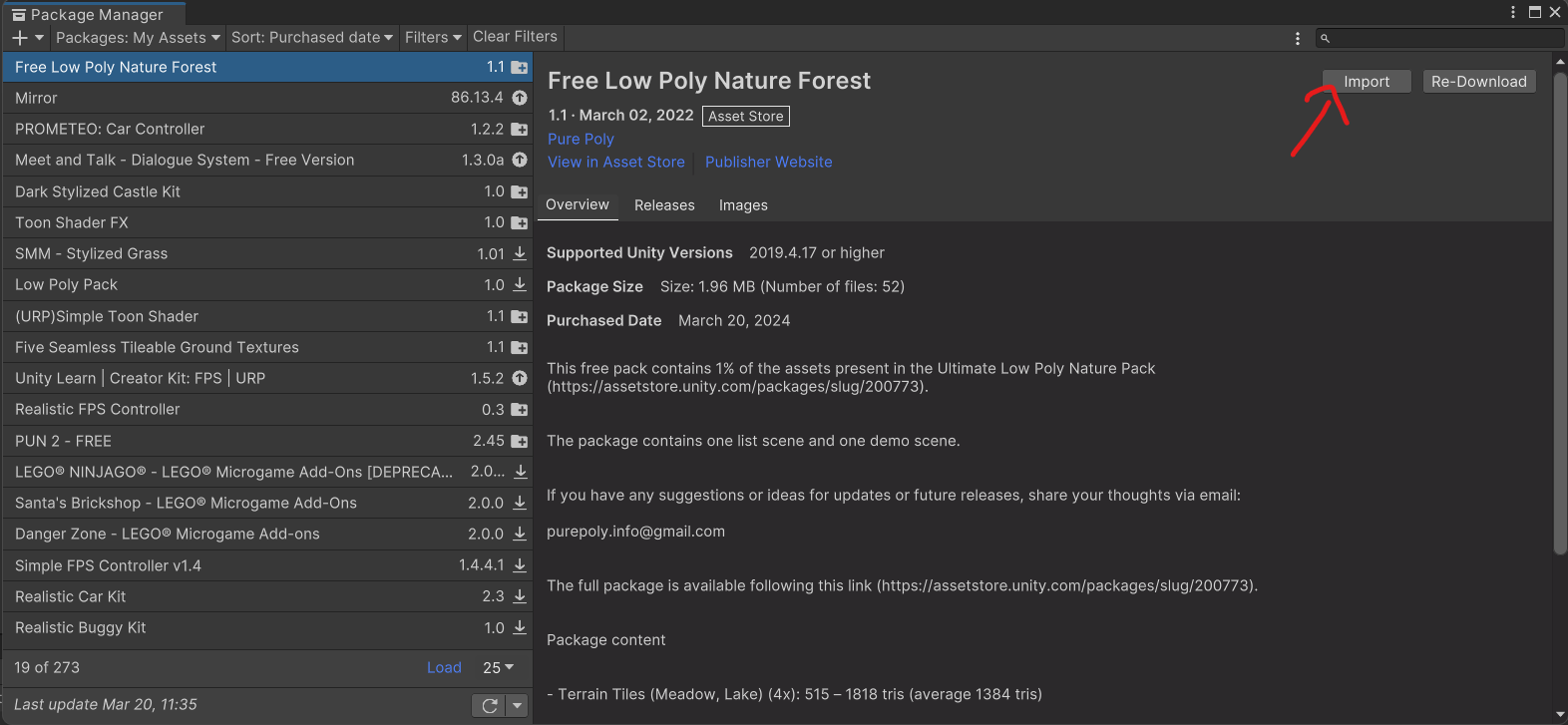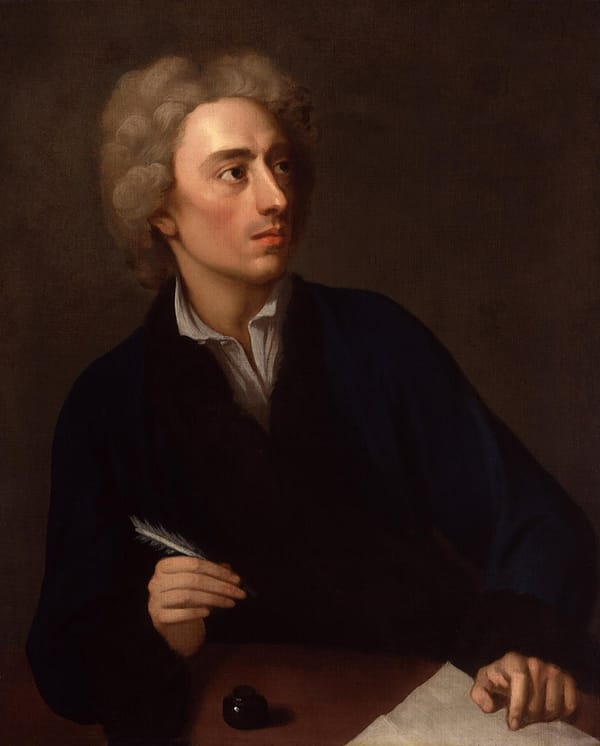How To Create A Unity Project and Import a Package
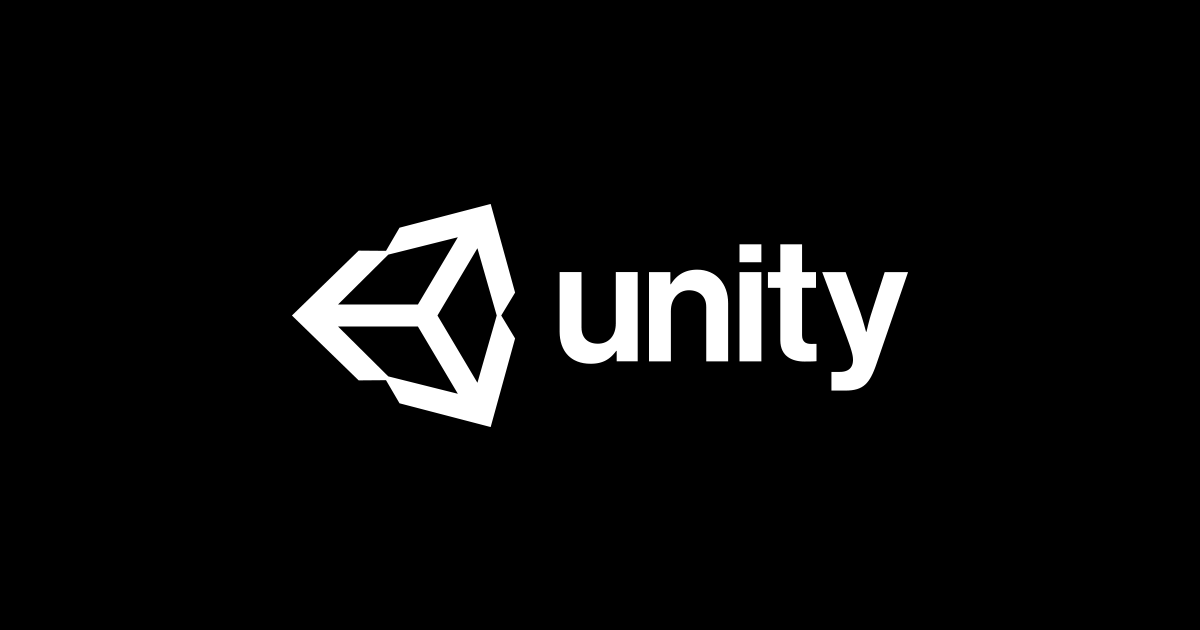
In the world of game development, there are many ways to create your dream project. One of these is the game engine known as Unity. To create a project with Unity, follow the steps shown below:
Part 1: Installing the Editor
Before creating a project, we must install the game engine! Go to https://unity.com/ and click 0n the download button.
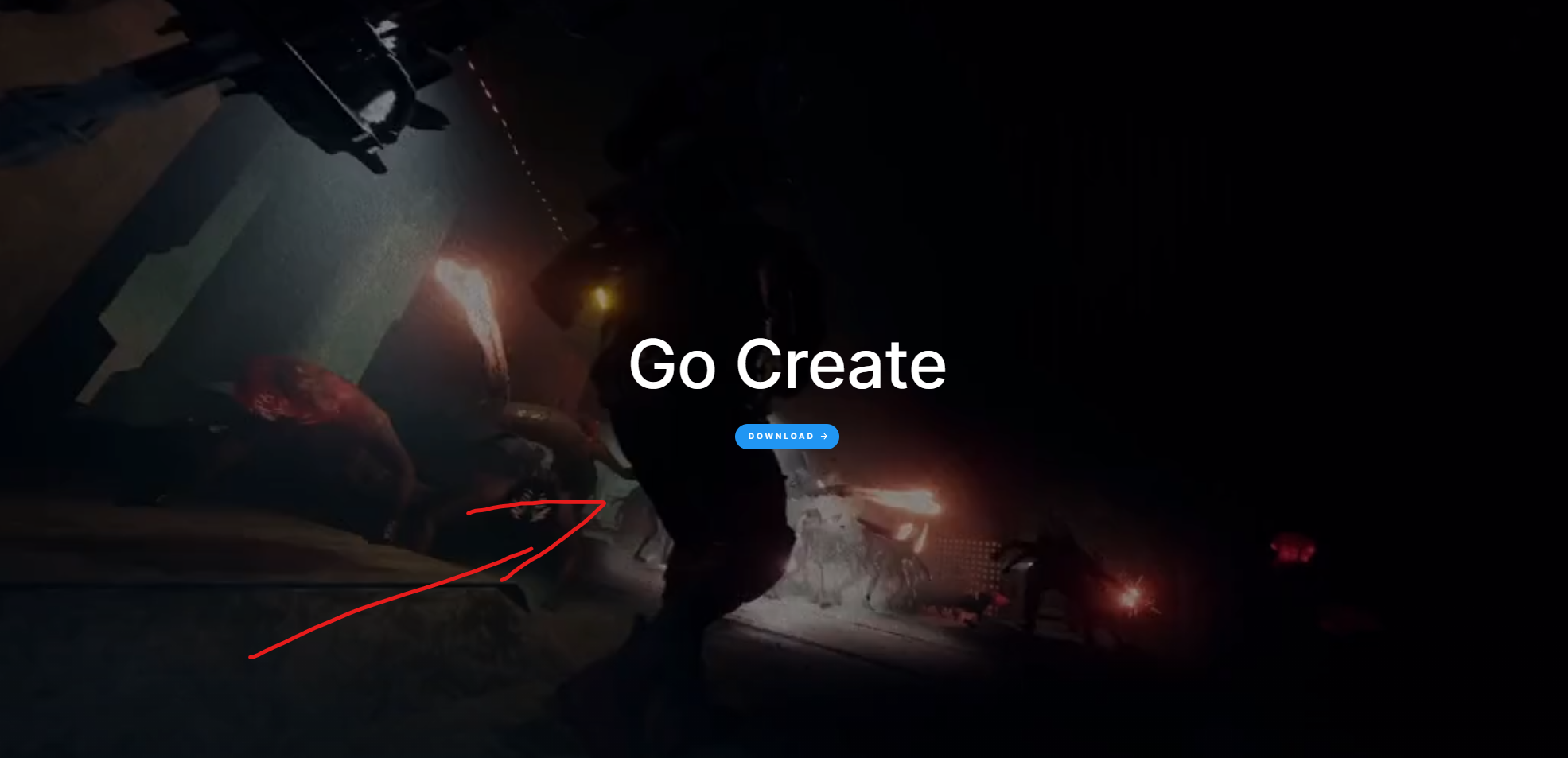
After installing the hub, you will be greeted with a blank page with no projects. If you try to create one, you will be prompted to install an engine.
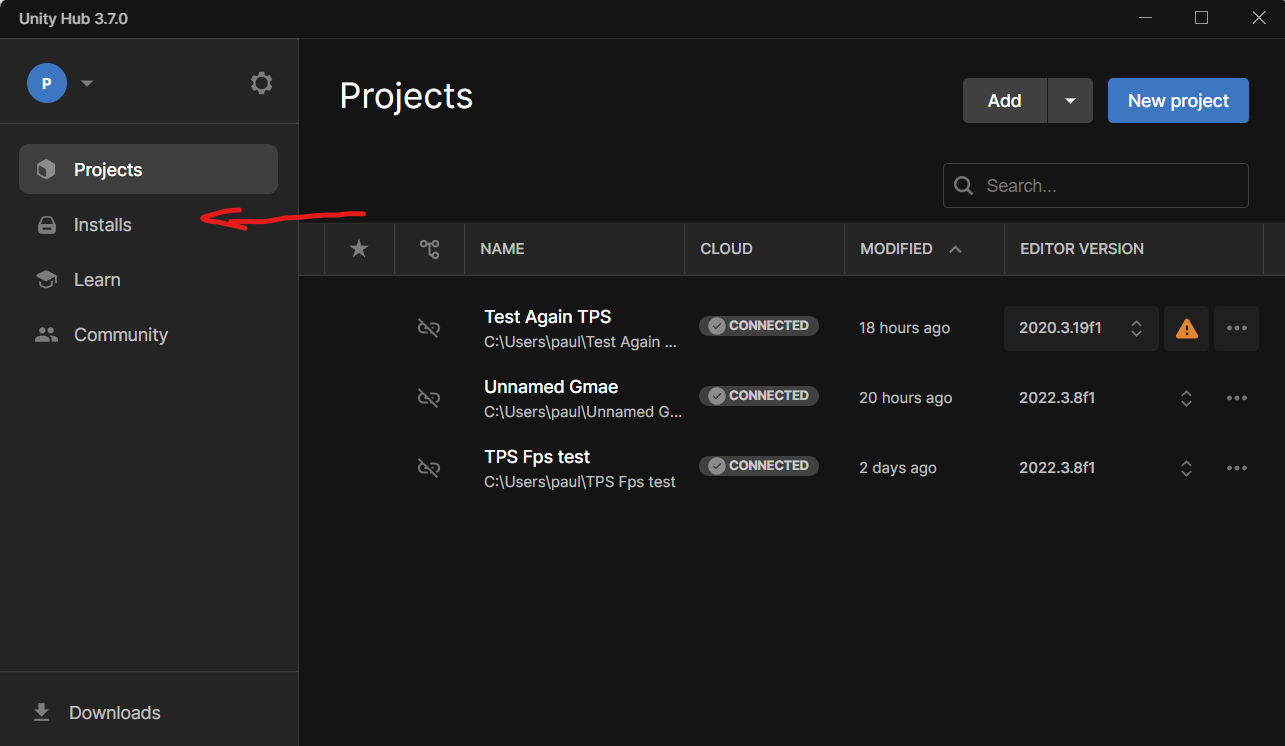
Click on the button labeled "installs" to take you to the next page.
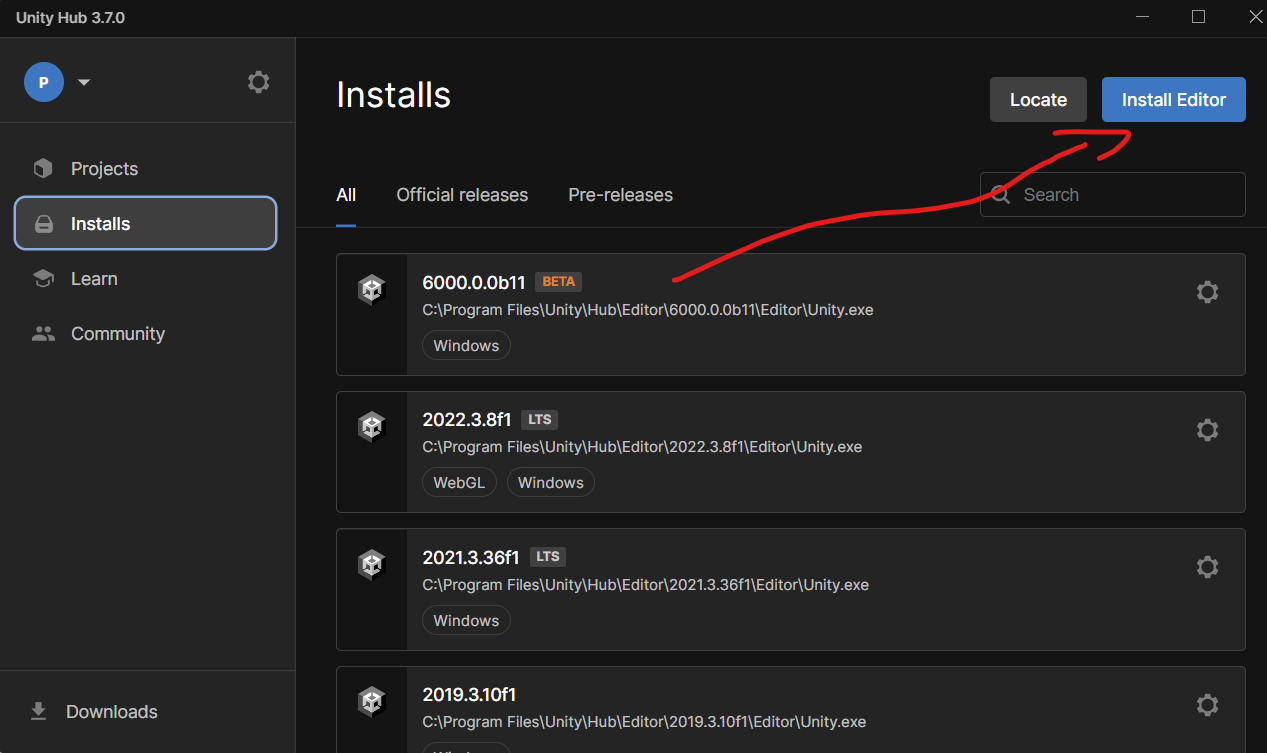
After clicking on the "Install Editor" button, you will be prompted to choose which one you want:
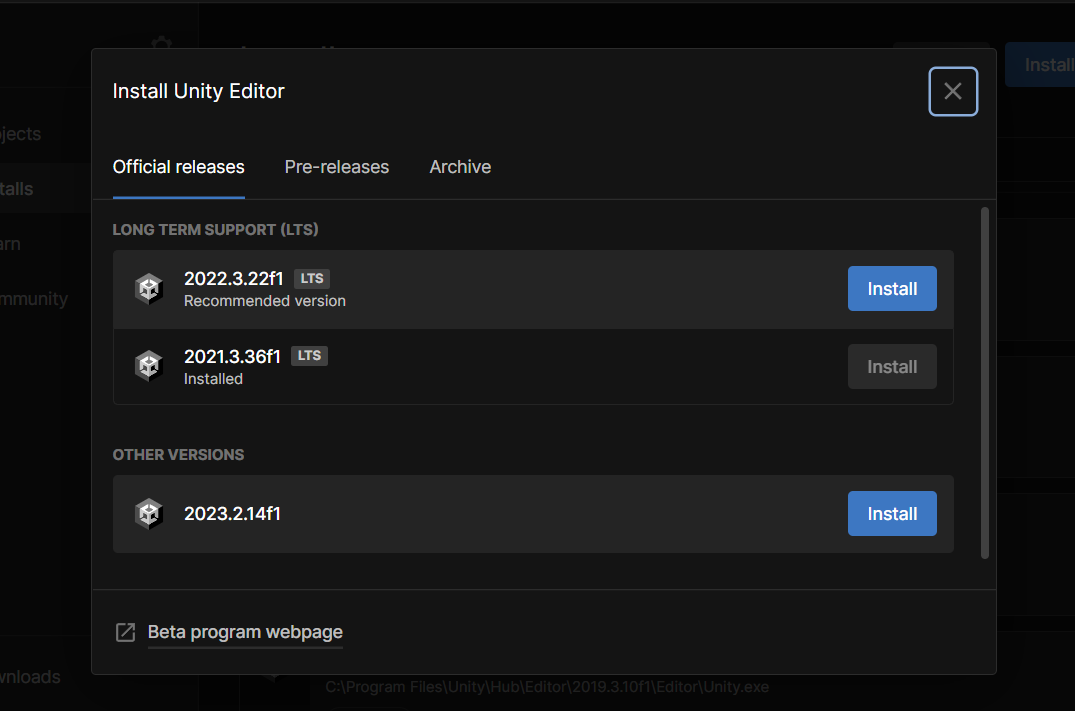
Choose one (for instance, you could choose 2022.3.22f1), and you will be on your way to making your own game!
Part 2: Getting A License:
Before we can create a project, we have to get a license. Click on the cog in the top left of your screen:
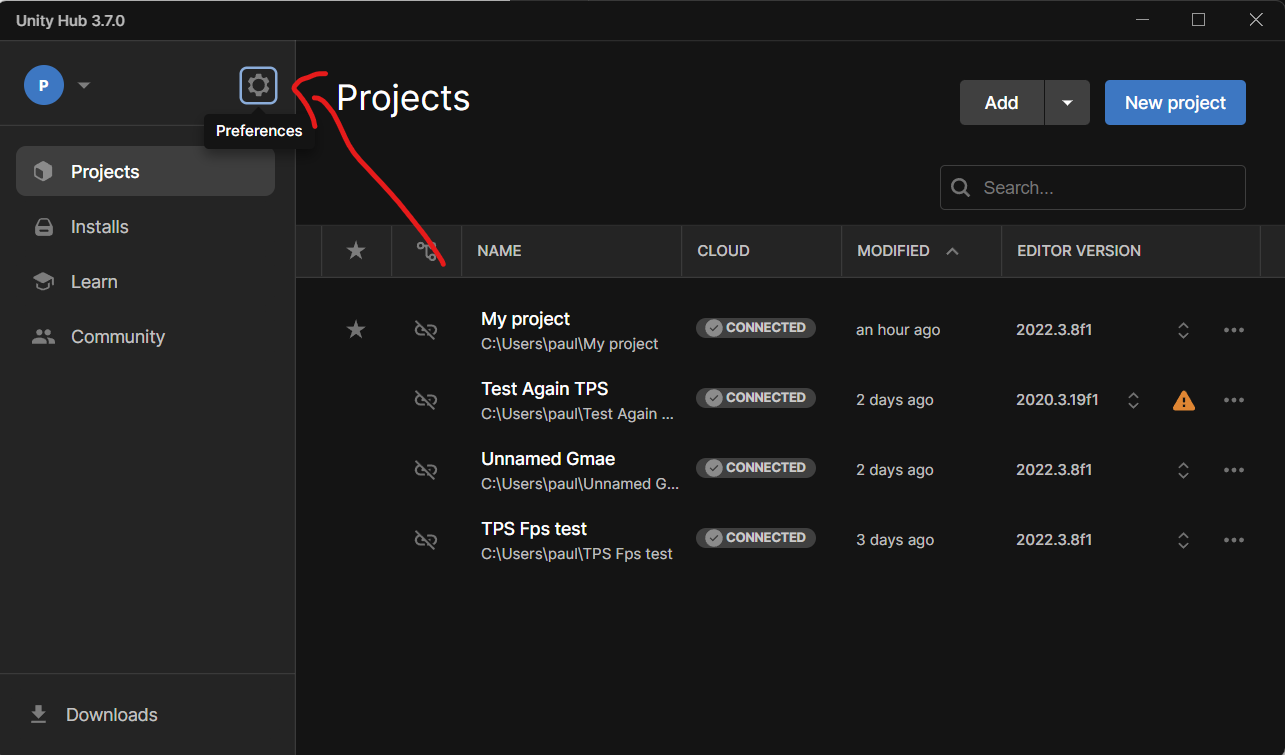
After doing this, you will be greeted with this UI. Click on the licenses button:
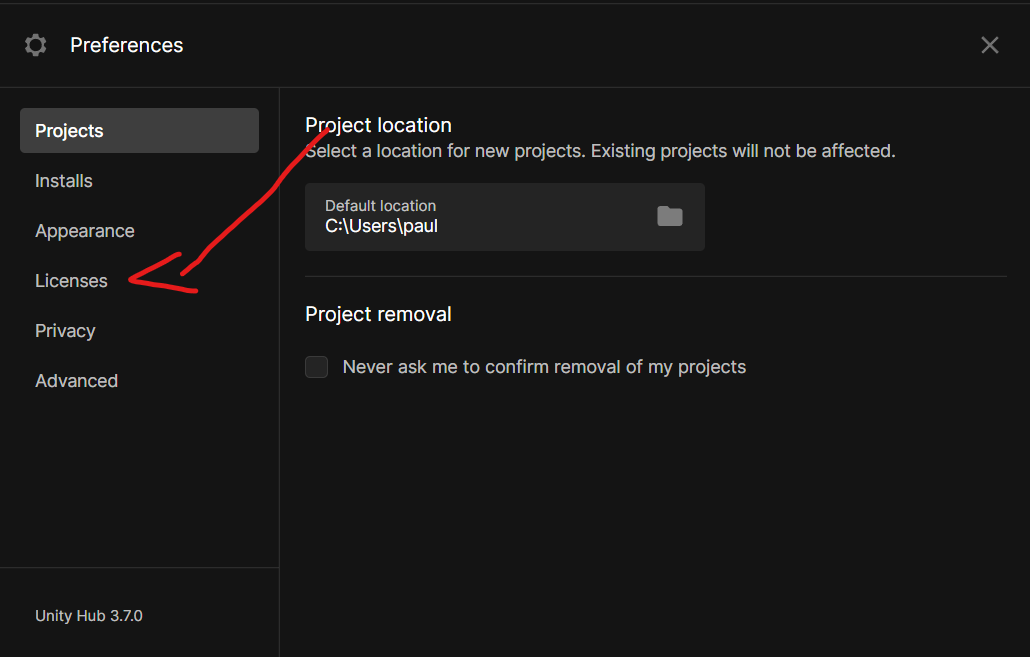
A page will open that shows an empty list. Click on Add:
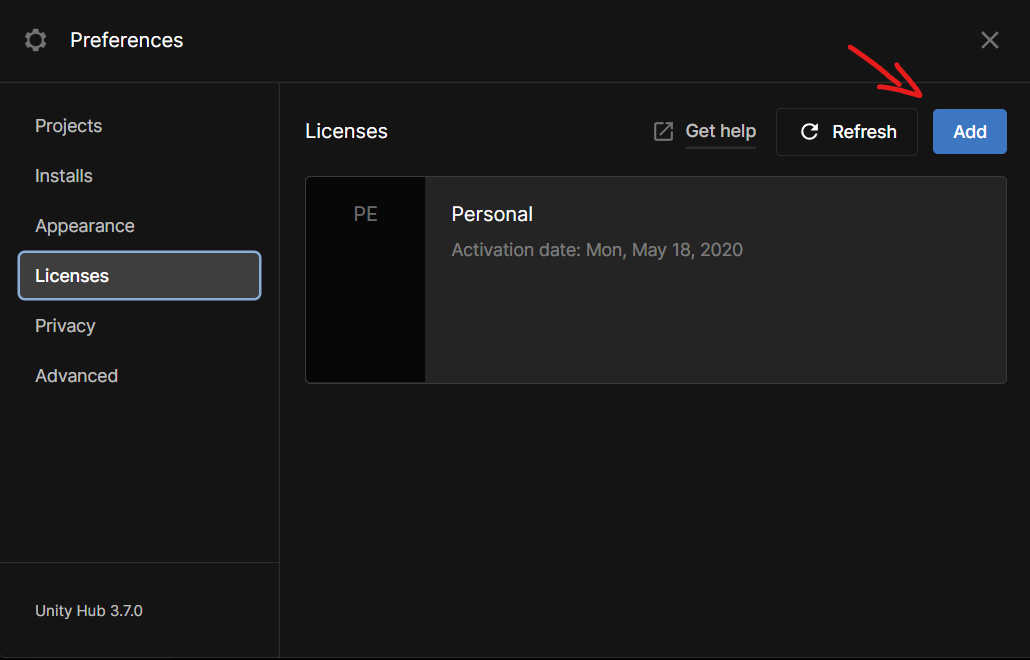
Scroll a little bit down until you "Get a free personal license", and click on it.
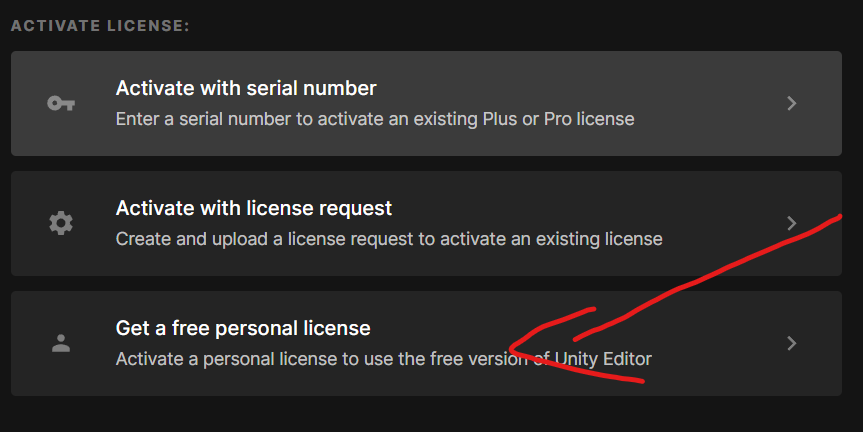
Part 3: Setting up the project
After finishing the download, you will be able to launch the game engine by creating a new project.
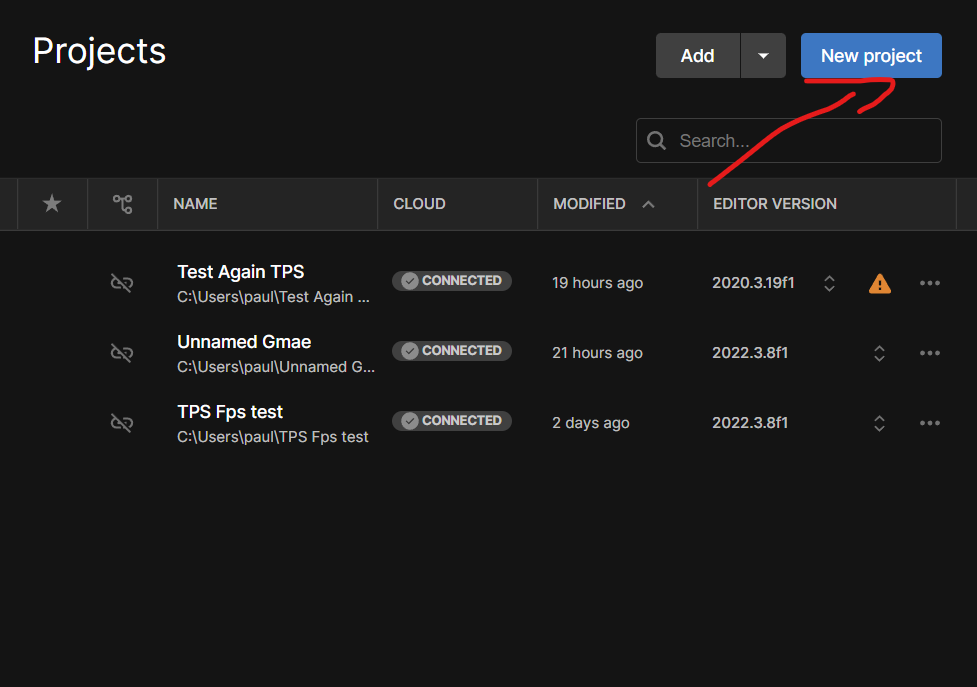
Click on the button and choose which type of game you want to make (for this guide, I will be creating a 3D game):
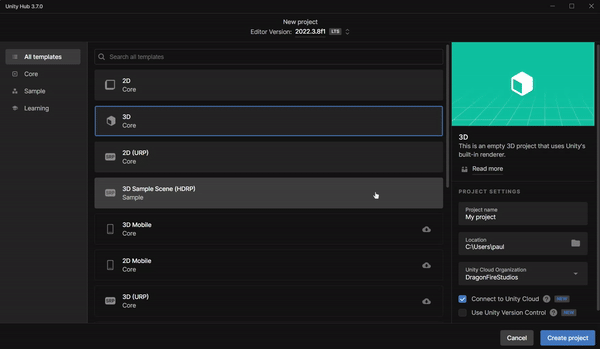
First choose a Unity Cloud Organization, and then click the create project button and this window will open:
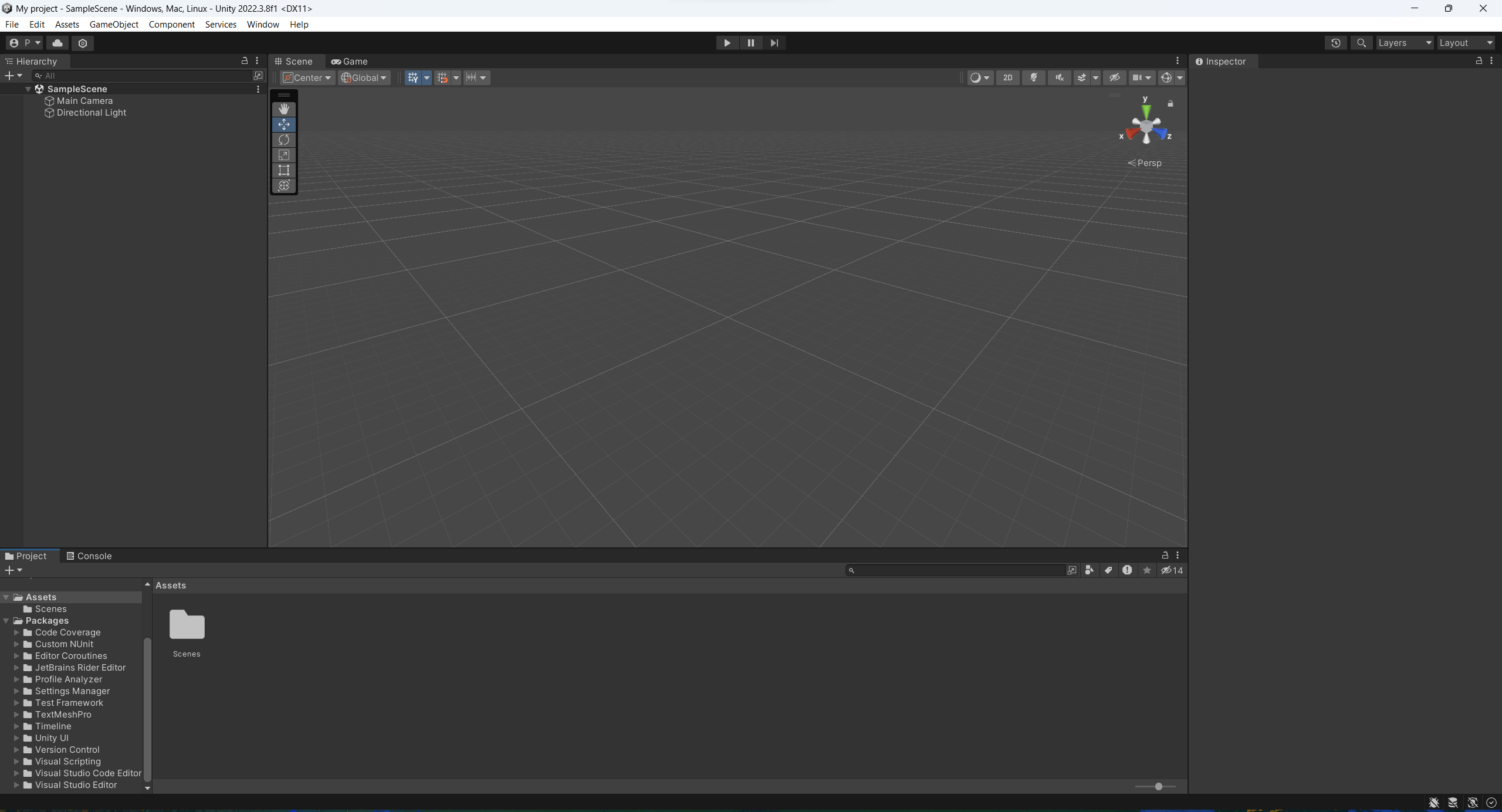
Part 4: Importing Store Packages and Local Packages
Resources:

Section 1: Local Packages:
To import a Local Package into Unity, go to the location in your explorer:

Next, simply drag and drop it into Unity and click on the import button and follow all the steps:
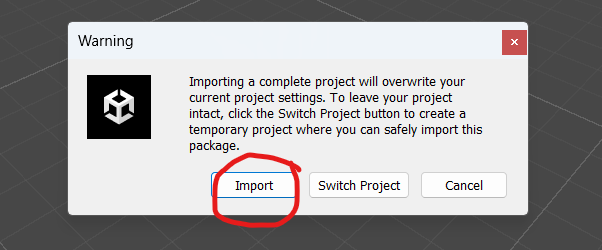
If the engine restarts, then just drag and drop the package back in and follow the steps. Now there is a package in my project:

Section 2: Store Packages:
To import a store package, we must first claim it from the shop as shown in the video:
The next step is to enter our unity project and add it from our package manager like this:

Then click on:
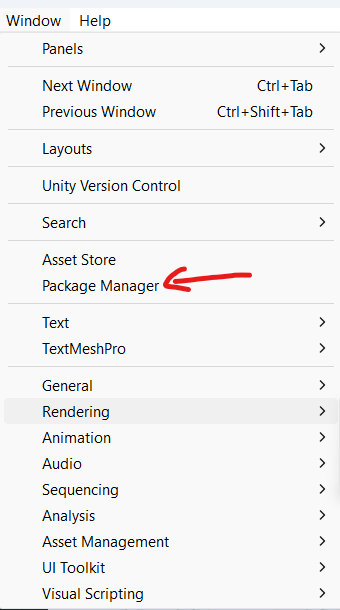
And add the package to our game: